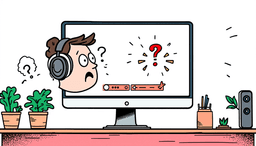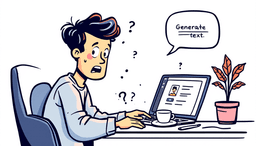Complete guide to screen recording FaceTime calls with sound on iPhone and Mac, plus legal considerations and professional AI recording alternatives
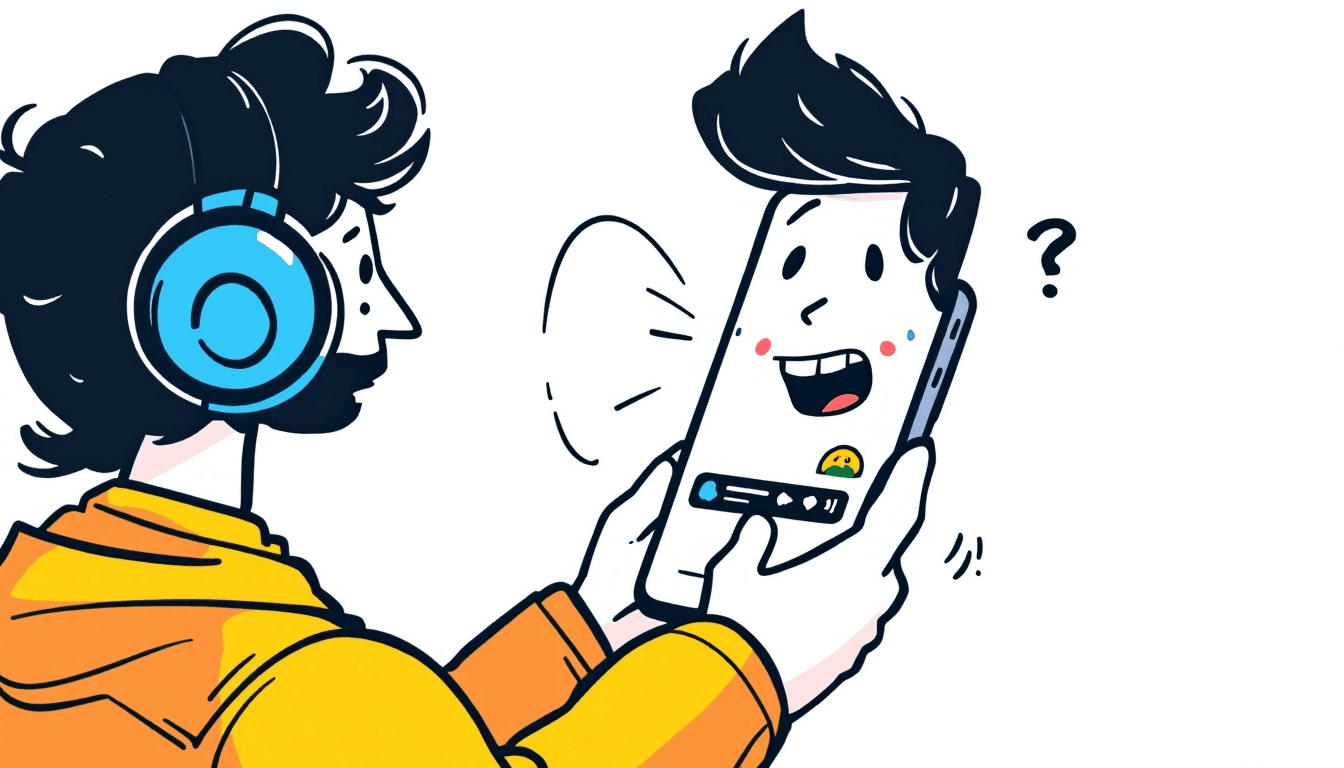
iPhone: Use built-in screen recording with microphone enabled + speaker mode. Mac: Command+Shift+5 with built-in microphone selected. Important: Apple blocks internal audio capture for privacy - these methods record via microphone and speakers only. For true call recording, use professional platforms instead.
How to Record FaceTime on iPhone
Method 1: Built-in Screen Recording
Step 1: Enable Screen Recording
- Open Settings app
- Tap Control Center
- Tap Customize Controls
- Find Screen Recording and tap + to add
Step 2: Start FaceTime Call
- Open FaceTime and start your call
- Put call on speaker for audio recording
- Make sure microphone is working
Step 3: Begin Recording
- Swipe down from top right corner (Control Center)
- Long press Screen Recording button
- Tap Microphone to enable audio
- Tap Start Recording
- Wait 3-second countdown
How to Record FaceTime on Mac
Method 1: Screenshot App
- Press Command + Shift + 5
- Click Options in recording toolbar
- Select Built-in Microphone
- Click Record Entire Screen or Record Selected Portion
- Start FaceTime call with audio on speakers
- Click Record to begin
Important Legal Considerations
Consent Requirements
- Always inform all participants before recording
- Get explicit consent from everyone on the call
- Check local and state recording laws
- Some states require two-party consent
Privacy Best Practices
- Only record when necessary
- Store recordings securely
- Delete recordings when no longer needed
- Never share without permission
Limitations of FaceTime Recording
- No internal audio capture (Apple privacy feature)
- Audio quality depends on speaker volume
- Background noise interference
- No automatic transcription
- Large file sizes
Professional Alternatives
AI Meeting Recording Tools
- Fireflies.ai: Automatic recording and transcription
- Otter.ai: Real-time transcription with speaker ID
- Notta: Multi-language support
- tl;dv: Video highlights and clips
Benefits of AI Tools
- Automatic transcription
- Speaker identification
- Action item extraction
- Searchable recordings
- Integration with other tools
🔗 Related Reading
For more insights on meeting productivity and AI tools: