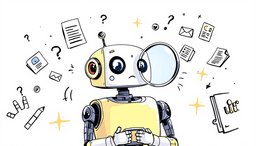Master ClickUp integrations with Google Calendar, Slack, Zoom, AI meeting tools, and automation for ultimate productivity
🤔 Want to Automate Your Meeting Workflows? 🎯
Take our 2-minute quiz to find the best AI meeting tool that integrates with ClickUp! ⚡
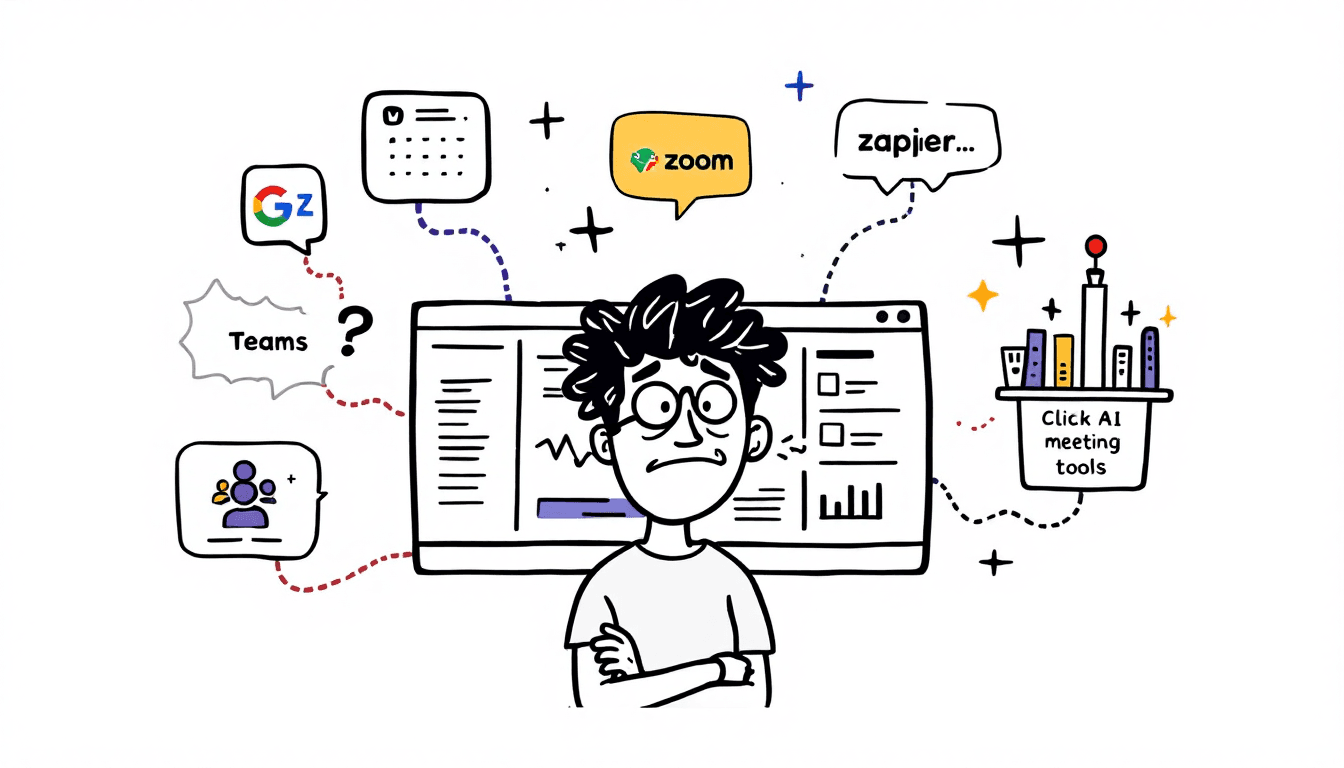
Meetings here, files there, messages everywhere—most teams spend half their day chasing scattered information.
ClickUp integrations were built to solve that chaos. Think of them as bridges: connecting your favorite tools and pulling everything into one hub. No more hopping between tabs or copy-pasting the same info twice—your work flows where it should, automatically.
The result? Smoother workflows, less context-switching, and a team that finally rows in the same direction. Out of the box, ClickUp offers 50+ native integrations—and with Zapier or API, you can hook into thousands more.
In this guide, we’ll break down the most popular integrations, show you how to set them up, and share advanced tips to supercharge your workflows.
TL;DR 💡
ClickUp connects with 1,000+ apps—from Google Calendar and Slack to Zoom, Microsoft Teams, GitHub, and even AI meeting tools like Fireflies. Most take under 5 minutes to set up in the Apps Center. Some integrations are free, while others unlock with premium plans, giving teams flexibility at any stage. Read the full guide for detailed setup instructions.
🌟 The Most Popular ClickUp Integrations (2025)

Here are the apps most teams can’t live without:
Google Workspace
Sync Docs, Sheets, Slides, and Calendar events directly into ClickUp tasks. No more searching for files or calendar conflicts.
🎯 Best For:
- Teams using Google Workspace
- Email-driven task creation
- Calendar-based project planning
- Document collaboration workflows
Slack & Microsoft Teams
Turn conversations into action. Get ClickUp task notifications inside channels, or create tasks from chat messages with a simple command.
🎯 Best For:
- Fast-moving teams that live in chat
- Bug or issue tracking directly from conversations
- Centralizing project updates in one channel
- Reducing tool-switching between chat and tasks
Zoom
Schedule and launch meetings right from ClickUp, with recordings and notes automatically linked to tasks.
🎯 Best For:
- Teams that meet often for project reviews
- Recording and archiving important discussions
- Linking meeting notes directly to action items
- Keeping sprint reviews and retros documented
Time Tracking Tools (Harvest, Toggl, Clockify)
Track time directly inside ClickUp and push data into reports or invoices in one seamless workflow.
🎯 Best For:
- Agencies and freelancers billing by the hour
- Managers tracking project profitability
- Accurate client invoicing
- Keeping team productivity visible
🚀 How to Set Up ClickUp Integrations (Step-by-Step)

Most ClickUp integrations can be set up in 2-5 minutes. Here's the universal process that works for 90% of integrations:
Step 1: Access ClickUp Apps
- Open your ClickUp workspace while logged in
- Click the “Apps” icon in the sidebar (puzzle piece), then click App Center or go to Settings → Apps → App Center
- Browse categories or search for your desired app
Step 2: Install & Authenticate
For most apps, you'll see an "Install" or "Connect" button:
- Click "Install" on your chosen integration
- You'll be redirected to the app's authorization page
- Sign in to your account (Google, Slack, etc.)
- Review permissions and click "Allow"
- You'll be redirected back to ClickUp
🔒 Security Note: ClickUp uses OAuth 2.0 for secure authentication with your apps.
Step 3: Configure Settings
Each integration has unique configuration options:
🔧 Common Settings:
- Which spaces/folders to sync
- Notification preferences
- Data mapping (fields)
- Sync frequency
- Team member permissions
Step 4: Test & Optimize
Always test your integration before going live:
- Create a test task/project in ClickUp
- Perform the trigger action in the connected app
- Verify data syncs correctly
- Check notification settings
- Test with different team members
⚠️ Common Issues: Permissions, duplicate data, notification overload. Always test first!
Read the troubleshooting section for info on how to resolve common issues.
📋 Best Practices:
- Start with one project/space
- Test thoroughly before scaling
- Set up clear naming conventions
- Configure notifications carefully
- Document your setup for other team members
📹 Meeting-Focused Integrations for Better Project Management
Meetings shouldn’t always end with “let’s circle back.” ClickUp integrations make sure nothing slips through the cracks—decisions, tasks, and even recordings land right in your project hub, ready to roll.
💪🏻 Power Combos:
- Zoom + ClickUp: Automatically attach recordings and agendas to relevant tasks and start meetings from Clickup.
- Otter.ai / Fireflies / Fathom: Get AI-powered transcripts and instant task creation from calls.
- Microsoft Teams: Push meeting notes directly into project spaces.
Example workflow: Host a Zoom call → Fireflies transcribes → Action items auto-appear in ClickUp with owners assigned. That’s meetings turned into momentum.
🦸 Supercharge Clickup with Zapier

Zapier is ClickUp’s secret weapon for connecting with 5,000+ apps. If a native integration doesn’t exist, Zapier helps you bridge the gap with an automation, or “zap.”
Here’s where Zapier shines:
- Fathom → ClickUp: After a call, auto-send transcripts or action items into a task list.
- Otter.ai → ClickUp: Turn meeting notes into instantly trackable to-dos.
- Calendly → ClickUp: Every new booking becomes a task with context attached.
- Webhooks & multi-step zaps: For power users, chain together advanced workflows that run like clockwork. For instance, take this content creation pipeline:
🎬 Zapier + Clickup Content Creation Pipeline
- Step 1: Airtable content calendar → ClickUp tasks
- Step 2: Task assigned → Designer notified in Figma
- Step 3: Design complete → Writer gets notification
- Step 4: Content done → Auto-schedule in Buffer